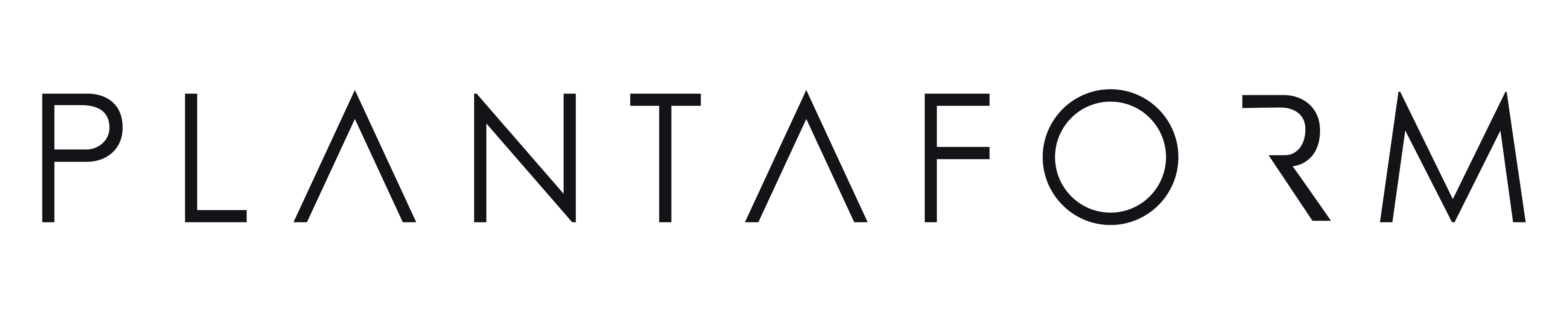Pour Commencer
Étape 1) Scannez le code QR ou visitez le site web. Le site vous demandera votre adresse électronique et votre nom.
Step 2) You should receive an email confirmation asking you to create a password for your account.
Etape 3) Une fois terminé, ouvrez l'application Plantaform et connectez-vous en utilisant votre email et le mot de passe créé à la dernière étape.
Step 4) Click on +Add new device on the app (See photo below).
Step 5) Make sure your Rejuvenate is powered on and plugged into a power source.
Step 6) Follow the prompts on the Plantaform App to add New Device
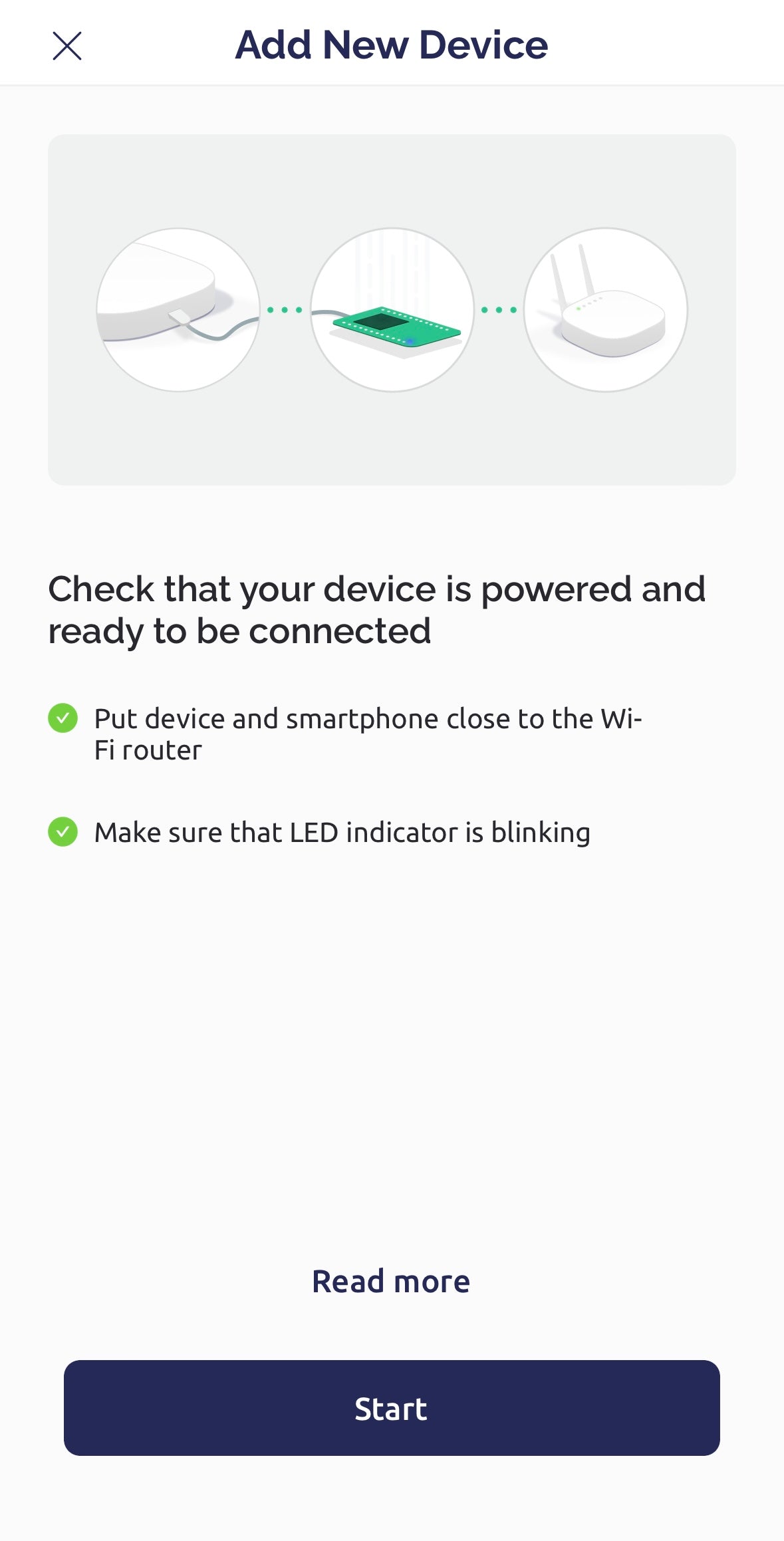
If you are starting a growth cycle with a new Pod Pack, open the Plantaform App with your Rejuvenate already added and click START. This will give you the option to scan QR code of your Pod Pack to add. The App will then guide you through the process to get your plants growing.
Rejuvenate est capable de reconnaître ce que vous êtes en train de cultiver lorsque vous scannez un Pod Pack pendant un nouveau cycle de croissance ou en sélectionnant manuellement les paramètres du cultivar que vous souhaitez utiliser pour la période de croissance.
Le Rejuvenate est capable de contrôler toutes les variables dont vos plantes ont besoin pour prospérer. Les réglages optimaux pour la culture changent en fonction du type de plantes que vous cultivez.
Rejuvenate is able to control the amount of light, the type of light, the ‘day’ length, the amount of fog, water & nutrients consumption, and the Plantaform App can tell you exactly when and how much water and nutrients to add when refilling your garden. For our Pod Packs, Rejuvenate will automatically provide these conditions with the click of a button or by scanning the QR code on the box and following the setup steps.
Chez Plantaform, notre équipe de scientifiques et d'ingénieurs a spécifiquement développé ces paramètres en se basant sur des années de tests et de raffinements. Bientôt, vous pourrez modifier ces paramètres et essayer différentes options de culture pour n'importe quelle plante !
L'éclairage programmé peut être ajusté en allant sur l'application Plantaform et en cliquant sur le symbole de l'ampoule.
You have the option to Dim Lights for either 2 hours or until the next day's cycle.
You can also alter the light schedule for when the lights turn on & turn off. You can choose which of the two you want to configure. It is not possible to change both the turn on time and the turn off time at the same time since plants need a specific amount of light during the day. By changing both it will change how much light the plants are getting daily is set automatically to be on for 14-16 hours.
Once the instructions for connecting to your Rejuvenate & WiFi network are followed, the Rejuvenate will no longer appear offline on the Plantaform App and the button on Rejuvenate will be solid white when fully connected.
Oui, Rejuvenate vous enverra des notifications s'il est éteint ou si le niveau d'eau est bas et doit être rempli.
Dépannage
Step 1) Verify that Rejuvenate is powered and that your internet is working properly.
Step 2) Click on the connected status button within the Plantaform App and check if your Rejuvenate responds to this.
Step 3) Check the signal strength and make sure that the Rejuvenate is not too far from your WiFi Router.
Step 4) If this is the first time connecting Rejuvenate to a new WiFi follow the instructions for reconnecting to a new WiFi at this link.
Step 5) Go to settings of the Rejuvenate and check that the WiFi name matches the one you are trying to connect to. If it does not match follow the instructions at this link.
Step 6) Disconnect and reconnect the Rejuvenate.
Step 7) If it still does not work contact our customer support team at support@plantaform.com.
Step 1) Verify that the Rejuvenate is powered on and that your WiFi is working properly.
Étape 2) Appuyez sur le bouton d'état du Rejuvenate et maintenez-le enfoncé pendant 10 à 15 secondes jusqu'à ce que le voyant d'état commence à clignoter en bleu.
Step 3) Next, go to the Plantaform Application Home Page where you can see Lights, Water, Plant Care etc.
Step 4) Click on the 3-circle button in the top right hand corner of Home Page.
Step 5) Click again on the 3-circle button in the top right hand corner.
Step 6) Click on "Reconfigure".
Step 7) Go through the reconfiguration settings to reconnect to Rejuvenate and your home WiFi.
Une fois ce processus terminé, vous devriez remarquer que le voyant de votre Rejuvenate redevient BLANC.
Step 8) If this process still does not work, please contact our customer support team at support@plantaform.com.
You can connect as many Rejuvenates as you would like. Please remember to name the Rejuvenates appropriately so you know which Rejuvenate is which.