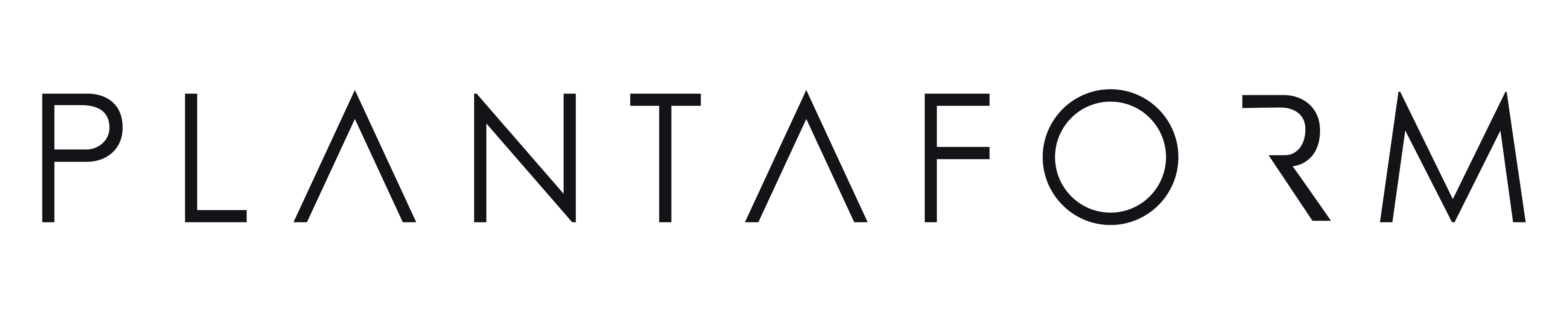GETTING STARTED
GUIDE
Watch Video
In the Plantaform App, select your Rejuvenate to go to its home page, then tap on Start Setup.

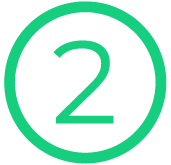
Locate the paper insert inside your Pod Pack. Scan the QR code on it so your Rejuvenate recognizes the specific Pod Pack you're about to grow.
For best results, do not mix Pod Packs.

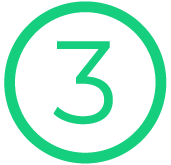
Complete your initial fill by adding water and nutrients to your Rejuvenate. Please make sure to use the nutrient scoop provided.
Top tank: Refer to your Pod Pack insert for the specific nutrient amounts needed. Fill the top tank with 2 liters of water.

Bottom tank: Refer to your Pod Pack insert for the specific nutrient amounts needed. Fill the bottom tank with 7 liters of water.
Caution: Ensure the bottom tank does not exceed its 7-liter capacity.

Caution: Ensure the bottom tank does not exceed its 7-liter capacity.

Soak the plant pods fully in water for 5 to 10 seconds, then click-on the pod covers and germination domes.

Follow the pod placement instructions provided on the paper insert.


You are all set! Now just watch your Rejuvenate grow!
Rejuvenate provides an optimal growth environment that adjusts over time. Keep an eye on your Plantaform App notifications for important updates like when to remove the germination domes, time remaining for pruning your plants, harvest times, and more.

The Plantaform App lets you effortlessly:

Lights
Dim lights momentarily and modify lighting schedule

Water
Monitor water levels and get help to refill your Rejuvenate
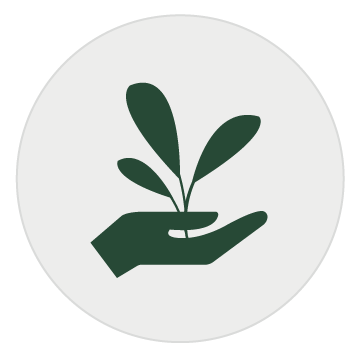
Plant Care
Learn about your plants, their benefits and care tips
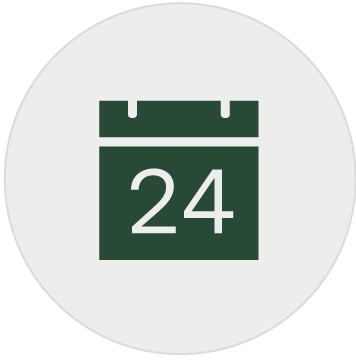
Progress
Check estimated time until continuous/final harvest

Cleaning
Start a guided cleaning process

Assistance
Learn more about Rejuvenate & other cultivars